How to Fix Windows 11 Draining Too Much Battery
Poor battery performance is a problem that has plagued Windows since its inception. From Windows XP to the latest Windows 11, battery performance has always been a bone of contention for Windows systems. The problem has become more prevalent after downloading the latest Windows updates.
So, there are some changes you can make to fix the battery drain issue on Windows 11.
Recommendation: How to remove OneDrive icon from Windows 11 File Explorer
What causes battery drain issues on Windows 11?
How to Fix Windows 11 Draining Too Much Battery Battery discharge issues are mainly caused by old or damaged batteries. But there are some other reasons behind battery drain issues. Let’s check them one by one.
- Windows will consume more battery if the fast startup feature is enabled on your system.
- Unnecessary background running applications are usually the main reason for battery drain issues.
- The system will consume more battery if it is set to display the maximum possible refresh rate.
Thankfully, it is very easy to configure your system to reduce battery consumption. Here are the changes you can make in this case.
1. Download the latest Windows update
Sometimes, the Windows version you are currently using may cause poor battery performance. You must update your system to the latest version to solve the problem.
Here are the ways to update Windows 11.
- Open Settings using win + i.
- Select Windows Update from the left pane.
- Click Check for updates.
- Windows will find and download any available updates.
After downloading the updates, check if there is any improvement in battery performance.
2. Turn off Fast Startup
Windows 11 comes with the Fast Startup feature. How to Fix Windows 11 Draining Too Much Battery You can enable it to reduce system boot time. But the downside is that this feature consumes a lot of battery resources to provide the Fast Startup feature. You can try disabling this feature to improve battery performance.
Here is how to disable Fast Startup on Windows 11.
- Open Control Panel by clicking on the Start icon and searching for Control Panel.
- Click Hardware and Sound.
- Select Power Options.
- Click Choose what the power button does option in the left pane.
- Uncheck the Turn on fast startup box.
- Click Save Changes.
Restart your system and check if the battery performance has improved.
3. Close unnecessary background running applications
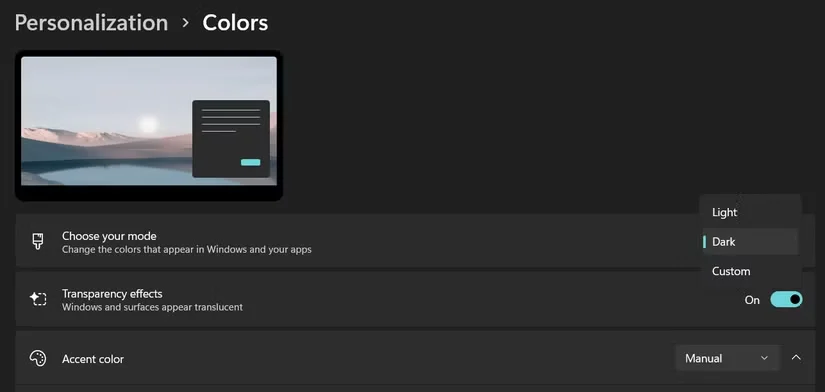
Unnecessary background running applications have a long history of consuming system and battery resources. So, try closing all such applications and see if this will improve battery performance.
Here’s how to do it.
- Open Task Manager using Ctrl+Shift+Esc hotkeys.
- In the Processes tab, right-click on all unnecessary applications running in the background and select End Task from the context menu.
4. Switch to Dark Theme
Windows 11 offers both light and dark themes. But light theme consumes more energy than dark theme.
Therefore, it is recommended to use dark theme on Windows 11 to reduce battery consumption. You can enable it by following the steps below.
- Open Settings on your system.
- Select Personalization from the left panel.
- Click Colors.
- Click the drop-down icon next to Choose your mode and select Dark.
5. Run the Power Troubleshooter
Windows 11 comes with many built-in troubleshooting features. You can use the Power Troubleshooter to find and fix any battery-related issues.
Here are the steps to run the Power Troubleshooter on Windows 11.
- Open Settings.
- In the System tab, click Troubleshoot.
- Click More troubleshooters.
- Click Run next to Power.
The Power Troubleshooter window will pop up and look for the problem. Follow the on-screen instructions to fix the problem. Once done, restart your system and watch the battery life.
6. Change the refresh rate
The system refresh rate indicates how fast the screen refreshes. If the system is configured to provide a higher refresh rate, it will consume more power.
So if there is no use, you can lower the refresh rate to improve battery performance.
- Go to Settings > System > Display.
- Click Advanced display under Related settings.
- Click the drop-down icon next to Select Refresh Rate.
- If you have a 60 Hz monitor, set the refresh rate to 48 Hz. And, if you have a 90 Hz monitor, set the refresh rate to 60 Hz.
Restart your system and you will see a dramatic change in your battery performance How to Fix Windows 11 Draining Too Much Battery.
7. Change the power plan
Windows 11 allows you to configure battery performance based on the tasks you want to perform. You must set your power plan to efficiency mode to get the best battery performance from your system.
Here’s how to change the power plan on Windows 11.
- Open Settings and select Power & Battery.
- Click the drop-down icon next to Power mode.
- Select Best power efficiency.
The system will provide relatively better battery backup by sacrificing overall system performance.
8. Enable Battery Saver
Windows 11 comes with a battery saver feature that you can enable to limit higher battery consumption. You can enable this feature by following the steps below.
- Open Settings > System > Power & Battery.
- Click the drop-down icon next to Power saver.
- Click Turn on now.
- You can click the drop-down icon next to Turn on power saver automatically and select the battery percentage at which the battery saver will automatically start running.
9. Change the video playback settings
You can change the video playback settings to improve battery performance. Here are the changes you need to make in the video playback settings.
- Open Settings.
- Click Apps on the left panel.
- Select Video Playback.
- Click the drop-down icon next to Battery Options.
- Select Optimize Battery Life.
Now, restart your system and you will notice that the system consumes relatively less battery.
Windows 11 Battery Drainage Issue Fixed
Battery drain issues on Windows 11 are mainly caused by battery damage. But if it is related to certain system settings, you can try the above article’s How to Fix Windows 11 Draining Too Much Battery solution to solve the problem.
