How to Hide a Specific Page in the Windows Settings App
Don’t want people tweaking your settings on Windows? Here’s How to Hide a Specific Page in the Windows Settings App
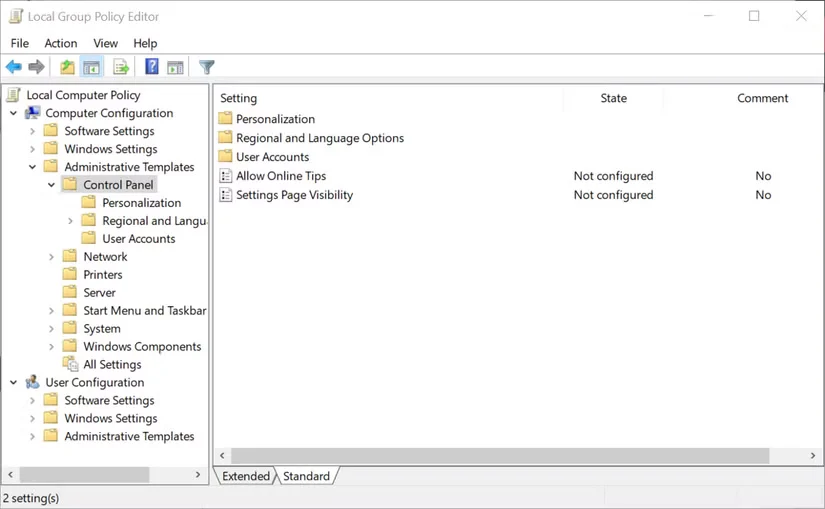
Windows allows you to restrict access to certain parts of your operating system. You can even hide pages in the Settings app to prevent other users from making unnecessary changes.
Therefore, if you want to prevent people from scrambling to access your system settings, here’s how to hide selected pages in Windows.
Recommended: Disable or Enable Virtual Memory File Encryption in Windows 11
How to Hide Windows Settings Pages in the Group Policy Editor
The Group Policy Editor is an administrative tool that allows you to control the Windows working environment for user and computer accounts. It’s not typically available on Windows Home, but there is a way to access the Group Policy Editor within Windows Home.
- Open Windows Search and type Editor to find the Group Policy Editor. You don’t need to select to run as administrator. –>
- In the Local Group Policy Editor pane, navigate to **Computer Configuration > Administrative Templates > Control Panel**.
- In the right pane, double-click **Settings Page Visibility**.
- Change the setting from **Not Configured** to **Enabled**.
- In the Options section of the pane, type **Hidden:** followed by the name of the settings page, using the URI.
Tags. For example, `Hide: Sign-in Options`.
- You don’t need to type `hide:` for each page you want to hide. Instead, you can combine multiple commands into one. For example, `hide:storagesense;signinoptions`.
- If you need to hide most of the settings pages, use the `showonly:` command. Here’s an example: `showonly:network-wifi;language`.
- After adding all the pages you want to hide, click the `Apply` button.
If the Settings app is open when you apply these steps, you’ll need to close and reopen it to see the changes. You cannot use this method to hide entire sections of settings, such as accounts. You can only hide individual pages.
To display the settings page, change the settings page visibility setting back to “not configured”.
Recommended: How to Fix Excessive Battery Consumption in Windows 11
How to Hide the Windows Settings Page via the Registry Editor
Another way to Hide a Specific Page the Settings page is through the Registry Editor:
- Open Windows Search and type Registry Editor. Then click Registry Editor.
- In Registry Editor, navigate to HKEY_LOCAL_MACHINE\SOFTWARE\Microsoft\Windows\CurrentVersion\Policies\Explorer.
- Right-click the File Explorer key and select New > String Value. Name the new value SettingsPageVisibility and click OK.
- Double-click the new SettingsPageVisibility key, and in the Value data field, select Type Hidden: Followed by the page you want to hide. For example, `Hide: Windows Update`.You can combine pages into a single string to hide multiple ones, for example, `Hide: Windows Update; Network – WiFi`.
If you want to hide most settings, you can use the `showonly:` command. For example, `showonly: Network – WiFi; Windows Update`.
After adding all the settings you want to hide, click `OK` and close the Registry Editor.
Close and reopen the Settings app to see the changes you just made. As with the previous method, you cannot hide main settings categories, only individual pages.
To revert changes to the Settings app, delete the new SettingsPageVisibility key you created. You will see a warning stating that deleting registry entries may affect how your computer works, but this is not a problem in this case. If you are unsure, please learn more about how to edit the registry.
Where can I find the system names for Windows settings?
Hide a Specific Page settings pages using any of the methods above, you need to know how the system references these pages. Unfortunately, the content that references these pages is not always obvious. For example, the URI for the “Windows Update” page is **Windows Update**, but the URI for “Setup Self-Service Terminal” is **Assign Access**.
Fortunately, you can find a complete list of settings page reference names on Microsoft Docs. When viewing this list of URIs, you only need the second part, after ms-settings.
Hidden specific settings pages in Windows
Hidden settings pages in Windows has more features than you might think. The most useful aspect How to Hide a Specific Page in the Windows Settings App is preventing other computer users from making changes that could affect Windows performance. Changing these settings becomes much more difficult for the average Windows user if the page is not visible in Settings.
Recommended: How to hide products in Shopify
