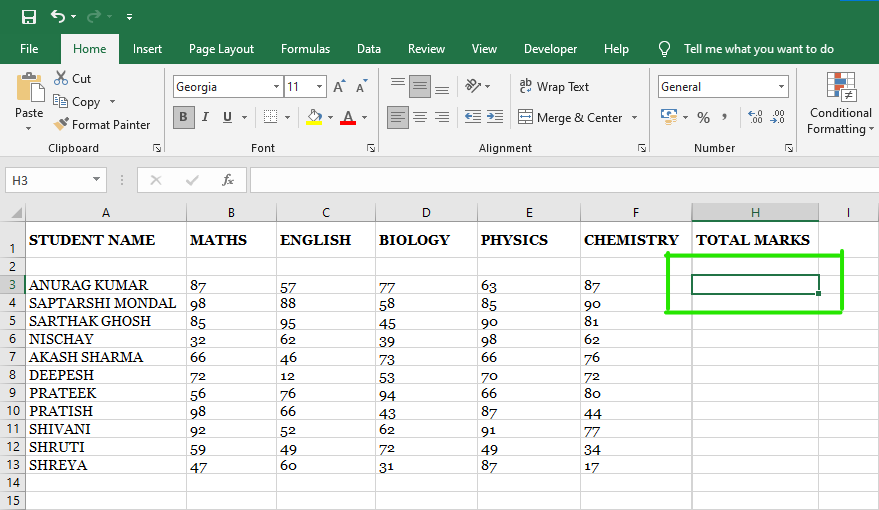How to Show or Hide the Formula List While Typing in Excel
How to Show or Hide the Formula List While Typing in Excel If you want to show or hide the formula list while typing in an Excel spreadsheet, you can do so. You can enable or disable auto-completion for formulas using a built-in option already available in the Excel Options Wizard in Microsoft 365.
Excel is one of the best tools that almost anyone can use for everything from creating pie charts to calculating simple interests. Because Excel users often need to know the formula to perform a specific task, this tool displays a list of potential formulas as you begin typing. The list appears as you type something related to the formula. For example, see the following image –
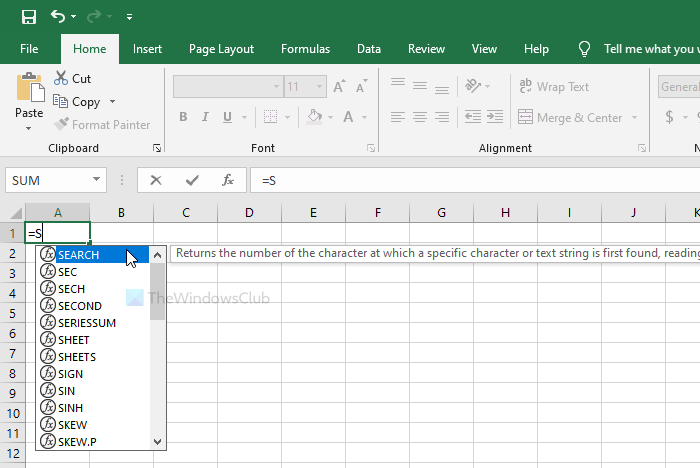
With text beginning with =, Excel begins displaying formulas in a list format. In most cases, this is convenient because it allows users to quickly select formulas. However, some people may not like it as much as others. If you are one of them, you can disable this feature with the help of this guide.
How to Hide the Formula List While Typing in Excel
To show or hide the list of formulas while typing in Excel, follow these steps:
- Open Excel on your computer.
- Click File.
- Go to Options.
- Switch to the Formulas tab.
- Select the Formula AutoComplete checkbox.
- Click the OK button.
To learn more about these steps, continue reading.
First, open Excel on your computer. Now, click the File option in the upper-left corner of the screen. On the next page, you’ll see a button called Options. You’ll need to click it.
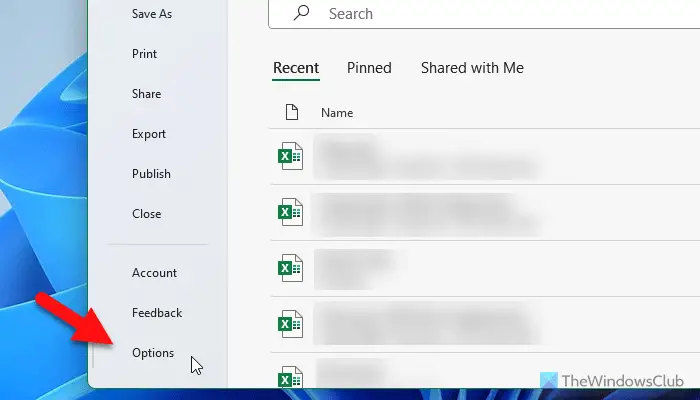
By default, you’re on the General tab, but you’ll need to switch to the Formulas tab. There, you’ll see a checkbox called Formula AutoComplete appear in the Work with Formulas section. You’ll need to remove the tick from the corresponding checkbox and click the OK button to save the changes.
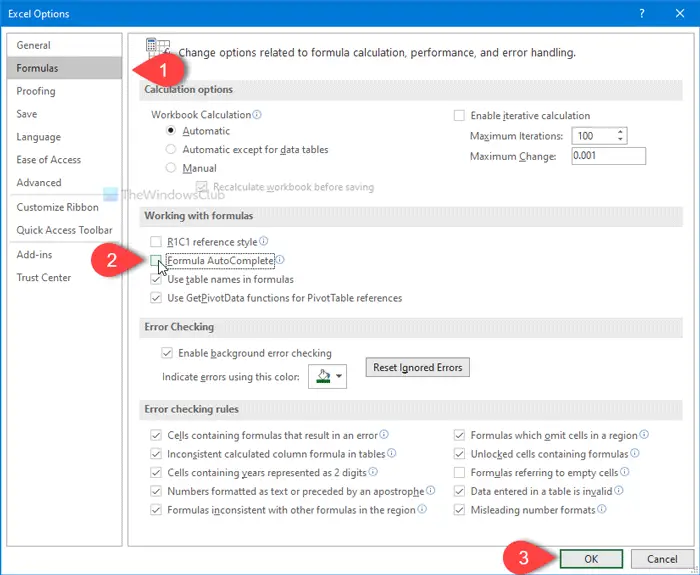
After completing the last step, you will no longer be able to type in the auto-complete list of formulas in your Excel spreadsheet.
For information, you can also show or hide this auto-complete list with the help of a keyboard shortcut. You can press Alt+Down Arrow to get the job done.
That’s all! Hope it helps.
How to find the worksheet name code in Microsoft Excel
How to hide formulas behind text in Excel?
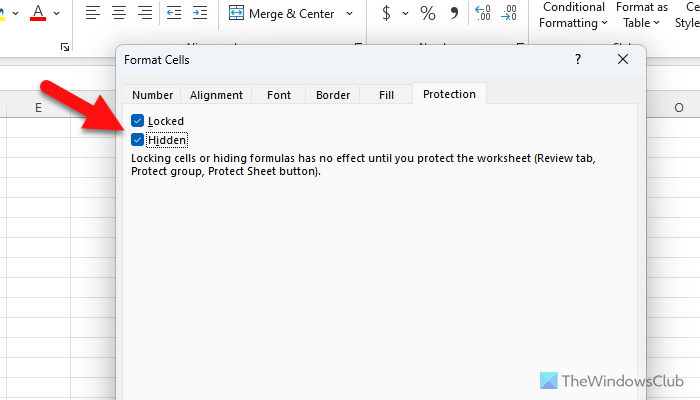
To hide formulas behind text in Excel, you need to click the Format option on the Home tab. Then, click the Format Cells option and go to the Protection tab. Next, check the Hide checkbox and click the OK button. Alternatively, you can right-click a cell and select the Format Cells option.
How to Hide the Formula List in Excel until data is entered?
To Hide the Formula List in Excel until data is entered, you need to enable the Hide option. To do this, right-click a cell and select the Format Cells option. Next, switch to the Protection tab and locate the checkbox that says Hide. Then, check the corresponding checkbox and save your changes. However, you must protect the worksheet for this option to work.