How to Turn on the Flash for iPhone Camera
As iPhone cameras become more capable, the growing number of icons and buttons in the Camera app can be confusing for some. In low-light environments, you may want to use the camera flash instead of Night Mode. And since the icons are no longer labeled, it can be hard to figure out how to turn on the iPhone flash.
To help, we’ll look at what the different flash icons mean and what steps you can take to quickly turn on the iPhone flash.
How to Rename Siri on iPhone in iOS 18
What does the iPhone camera flash icon mean?
You’ll see various circular icons with lightning in the Camera app on your iPhone. Generally speaking, they follow this rule:
- When there’s a slash through the flash icon, it means the flash is off.
- When there’s no slash through it, and the flash icon is white, it means the camera flash is set to automatic. It won’t fire when the light is good, but it will fire when the light is dim.
- When your iPhone’s camera flash icon is highlighted in yellow, it means the camera will always flash when you take a picture. This could be because it’s set to always be on, or it’s in automatic mode and your iPhone thinks it needs to use the flash.
How to Turn on the Flash on a Newer iPhone
Instructions for turning on the iPhone camera flash vary depending on your model. Here’s how to enable the camera flash on iPhone 11, 12, SE (2nd generation), 13, and more:
- Open the Camera app and swipe up or tap the arrow button at the top.
- Tap the Flash icon.
- Tap Up to set the iPhone camera flash to always on.
Note that you can also follow the steps above to turn on the front-screen flash when taking selfies.
How to Turn On iPhone Flash for Video
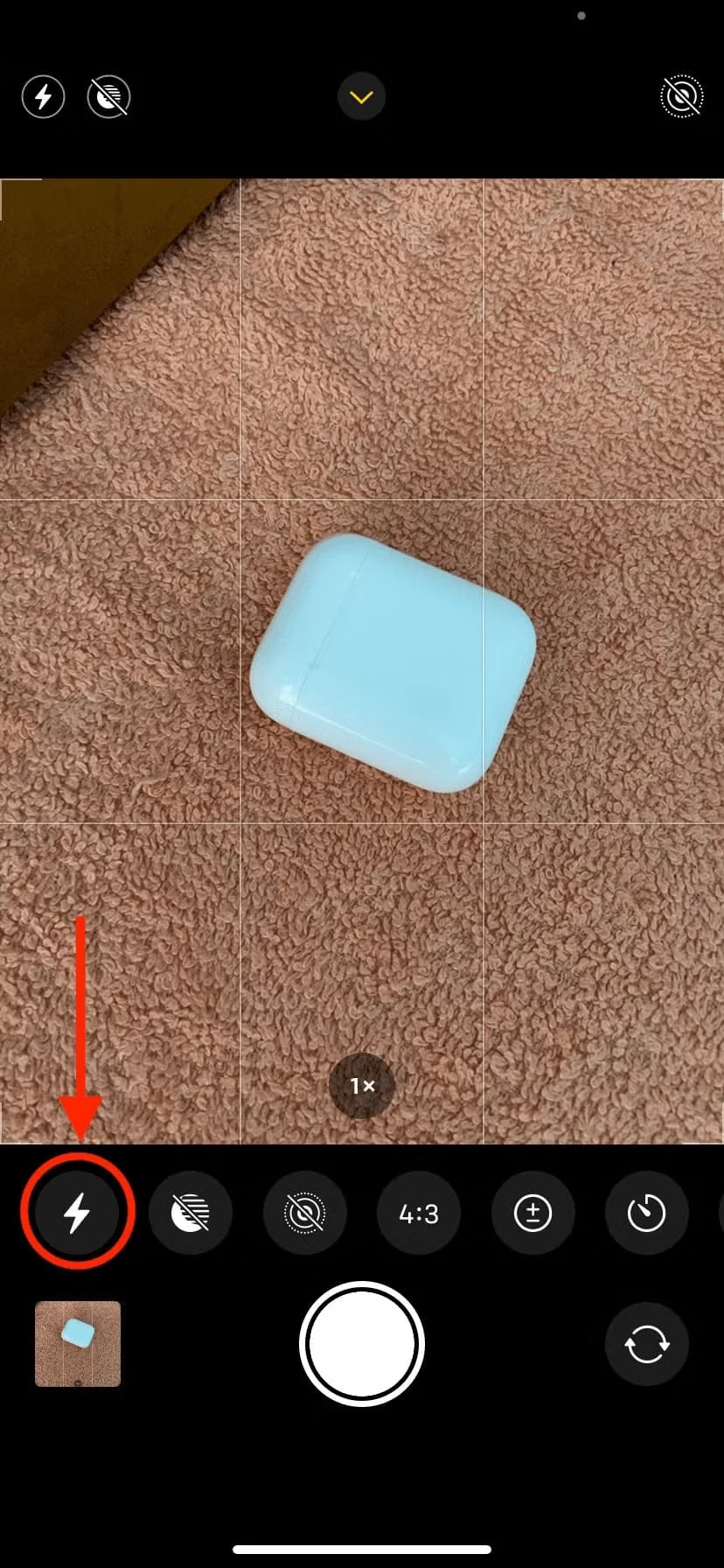
When you’re in Video, Slow Motion, or Movie mode in the iPhone Camera app, swipe up from the Record button and tap the Flash icon to turn it on. It turns on immediately, even if you’re not recording. When you’re ready, tap the Record button to start recording with the camera flash enabled.
iPhone does not support camera flash when using Panorama (Panorama) and Time Lapse modes.
The above steps show you how to set the iPhone camera flash to stay on and not be taken over by Night Mode. If you change your mind and enable Night Mode, it will disable the flash.
How to Enable Camera Flash on Older iPhones
If you have an older iPhone with a Home button, like the iPhone 6S, iPhone 8, or iPhone SE (1st generation), open the Camera app, tap the Flash icon in the top-left corner, and select On. Follow these same steps to turn on the flash for video or slow-motion mode.
On iPhone 6S and later, this also lets you flash the screen when taking selfies with the front-facing camera turned on.
Camera flash not working on iPhone
If the flash isn’t working, make sure your iPhone isn’t too hot. But if it is, wait for the device to cool down.
Usually, restarting your iPhone should also help fix a grayed-out camera flash. So, turn your iPhone off and back on again before trying to take a picture with the flash again. But if these solutions don’t work, learn how to fix a non-working iPhone flashlight.
iPhone camera with flash, light and action!
So far, you already know How to Turn on the Flash for iPhone Camera to stay on instead of flashing automatically. In low-light environments, newer iPhones automatically start shooting in Night mode, during which the flash and Live Photo are turned off. But now you know how to force the camera to flash instead of shooting in Night mode.
