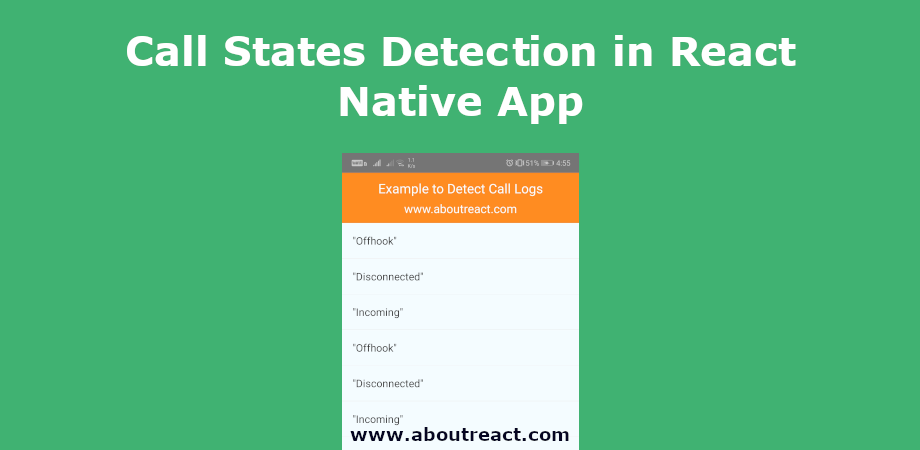如何检测React Native应用程序的调用状态
在此示例中,您将了解如何检测 React Native App 中的调用状态。 此呼叫检测示例将帮助您检测不同的呼叫状态,例如 Incoming, Disconnected, Dialing 和 Connected 对于 iOS。 对于 android,这将给出以下状态, Offhook, Incoming, Disconnected 和 Missed。 如果是 Incoming 对于 Android,您还可以获取来电电话号码。
推荐:在React Native应用程序中访问设备的联系人列表
如何检测呼叫状态
对于呼叫状态检测,我们将使用react-native-call-detection库。 该库将提供以下活动
iOS 事件
- 连接的 – 呼叫已接通
- 已断开连接 – 通话已断开
- 拨号 – 当我们拨打号码时
- 传入 – 接到来电时
安卓事件
- 摘机 – 至少存在一个正在拨号、活动或保持的呼叫,并且没有呼叫振铃或等待。
- 已断开连接 – 通话已断开
- 传入 – 接到来电时
- 错过了 – 未接来电
这是帮助我们检测呼叫状态的代码片段
let callDetector = new CallDetectorManager(
(event, number) => {
console.log('event -> ', event + (number ? ' - ' + number : ''));
var updatedCallStates = callStates;
updatedCallStates.push(event + (number ? ' - ' + number : ''));
setFlatListItems(updatedCallStates);
setCallStates(updatedCallStates);
// For iOS event will be either "Connected",
// "Disconnected","Dialing" and "Incoming"
// For Android event will be either "Offhook",
// "Disconnected", "Incoming" or "Missed"
// phoneNumber should store caller/called number
if (event === 'Disconnected') {
// Do something call got disconnected
} else if (event === 'Connected') {
// Do something call got connected
// This clause will only be executed for iOS
} else if (event === 'Incoming') {
// Do something call got incoming
} else if (event === 'Dialing') {
// Do something call got dialing
// This clause will only be executed for iOS
} else if (event === 'Offhook') {
//Device call state: Off-hook.
// At least one call exists that is dialing,
// active, or on hold,
// and no calls are ringing or waiting.
// This clause will only be executed for Android
} else if (event === 'Missed') {
// Do something call got missed
// This clause will only be executed for Android
}
},
true, // To read the phone number of the incoming call (ANDROID)
() => {
// If permission got denied (ANDROID)
// Only If you want to read incoming number
// Default: console.error
console.log('Permission Denied by User');
},
{
title: 'Phone State Permission',
message:'This app needs access to your phone state',
}
);项目概况
在此示例中,我们将有一个按钮来启用和禁用 CallDetectorManager 有回调。 该检测器将密切关注调用活动,并在回调函数中提供事件。 在此回调函数中,我们将更新包含所有事件日志的列表的数据源。
我希望您现在知道我们要做什么。 现在让我们从示例开始。
制作 React Native 应用程序
React Native 入门将帮助您更多地了解如何制作 React Native 项目。 我们将使用 React Native 命令行界面来制作我们的 React Native 应用程序。
如果您之前安装了全局的react-native-cli软件包,请将其删除,因为它可能会导致意外问题:
npm uninstall -g react-native-cli @react-native-community/cli运行以下命令创建一个新的 React Native 项目
npx react-native init ProjectName如果你想使用特定的 React Native 版本启动一个新项目,你可以使用 –version 参数:
npx react-native init ProjectName --version X.XX.X注意如果上述命令失败,您可能使用的是旧版本 react-native 或者 react-native-cli 在您的电脑上全局安装。 尝试卸载 cli 并使用 npx 运行 cli。
这将在项目目录中创建一个带有名为 App.js 的索引文件的项目结构。
安装依赖
使用 CallDetectorManager 我们需要安装 react-native-call-detection 包裹。 要安装它,请打开终端并跳入您的项目
cd ProjectName运行以下命令
npm install react-native-call-detection --save该命令会将所有依赖项复制到您的node_module目录中,您可以在以下位置找到该目录 node_module 名为的目录 react-native-call-detection。
CocoaPods 安装
请使用以下命令安装CocoaPods
npx pod-install允许备份 Android 应用程序
这是一个依赖于库的配置,您只需为 Android 执行此操作。 这个库需要allowBackup选项在你的 AndroidManifest.xml 如此开放 YourProject/android/app/main/AndroidManifest.xml 并编辑 机器人:allowBackup =“假” 到 android:allowBackup=”true” 并保存它。

Android 访问联系人列表的权限
我们正在检测通话状态,这是敏感信息,因此我们需要向 AndroidManifest.xml 文件。 请在 AndroidMnifest.xml 中添加以下权限。
去 YourProject -> android -> app -> main -> AndroidMnifest.xml
<uses-permission android:name="android.permission.READ_PHONE_STATE"/>| 允许 | 目的 |
|---|---|
| READ_PHONE_STATE | 反应电话状态 |
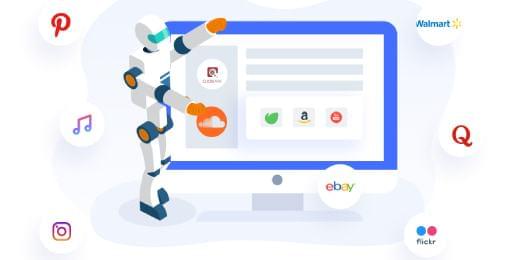
有关权限的更多信息,您可以查看这篇文章。
检测呼叫状态的代码
应用程序.js
在任何代码编辑器中打开 App.js 并将代码替换为以下代码
// How to Detect Call States in React Native App
// https://aboutreact.com/detect-call-states/
//Import React
import React, {useState} from 'react';
//Import required component
import {
StyleSheet,
Text,
View,
TouchableOpacity,
Linking,
FlatList,
SafeAreaView,
Image,
} from 'react-native';
//Import Call Detector
import CallDetectorManager from 'react-native-call-detection';
const App = () => {
//to keep callDetector reference
let callDetector = undefined;
let (callStates, setCallStates) = useState(());
let (isStart, setIsStart) = useState(false);
let (flatListItems, setFlatListItems) = useState(());
const callFriendTapped = () => {
Linking.openURL('tel:5555555555').catch((err) => {
console.log(err);
});
};
const startStopListener = () => {
if (isStart) {
console.log('Stop');
callDetector && callDetector.dispose();
} else {
console.log('Start');
callDetector = new CallDetectorManager(
(event, number) => {
console.log('event -> ',
event + (number ? ' - ' + number : '')
);
var updatedCallStates = callStates;
updatedCallStates.push(
event + (number ? ' - ' + number : '')
);
setFlatListItems(updatedCallStates);
setCallStates(updatedCallStates);
// For iOS event will be either "Connected",
// "Disconnected","Dialing" and "Incoming"
// For Android event will be either "Offhook",
// "Disconnected", "Incoming" or "Missed"
// phoneNumber should store caller/called number
if (event === 'Disconnected') {
// Do something call got disconnected
} else if (event === 'Connected') {
// Do something call got connected
// This clause will only be executed for iOS
} else if (event === 'Incoming') {
// Do something call got incoming
} else if (event === 'Dialing') {
// Do something call got dialing
// This clause will only be executed for iOS
} else if (event === 'Offhook') {
//Device call state: Off-hook.
// At least one call exists that is dialing,
// active, or on hold,
// and no calls are ringing or waiting.
// This clause will only be executed for Android
} else if (event === 'Missed') {
// Do something call got missed
// This clause will only be executed for Android
}
},
true, // To detect incoming calls (ANDROID)
() => {
// If your permission got denied (ANDROID)
// Only if you want to read incoming number
// Default: console.error
console.log('Permission Denied by User');
},
{
title: 'Phone State Permission',
message:
'This app needs access to your phone state
in order to react and/or to adapt to incoming calls.',
},
);
}
setIsStart(!isStart);
};
const listSeparator = () => {
return (
<View
style={{
height: 0.5,
width: '100%',
backgroundColor: '#ebebeb'
}} />
);
};
return (
<SafeAreaView style={{flex: 1}}>
<View style={styles.container}>
<View style={styles.header}>
<Text style={styles.headerTextLarge}>
Example to detect call states
</Text>
<Text style={styles.headerText}>
www.aboutreact.com
</Text>
</View>
<FlatList
style={{flex: 1}}
data={flatListItems}
ItemSeparatorComponent={listSeparator}
renderItem={({item}) => (
<View style={{flex: 1}}>
<Text style={styles.callLogs}>
{JSON.stringify(item)}
</Text>
</View>
)}
keyExtractor={(item, index) => index.toString()}
/>
<TouchableOpacity
style={styles.button}
onPress={startStopListener}>
<Text style={styles.buttonText}>
{isStart ? 'Stop Listner' : 'Start Listener'}
</Text>
</TouchableOpacity>
<TouchableOpacity
activeOpacity={0.7}
onPress={callFriendTapped}
style={styles.fabStyle}>
<Image
source={{
uri:
'https://raw.githubusercontent.com/AboutReact/sampleresource/master/input_phone.png',
}}
style={styles.fabImageStyle}
/>
</TouchableOpacity>
</View>
</SafeAreaView>
);
};
export default App;
const styles = StyleSheet.create({
container: {
flex: 1,
backgroundColor: '#F5FCFF',
},
header: {
backgroundColor: '#ff8c21',
padding: 10,
},
headerTextLarge: {
textAlign: 'center',
fontSize: 20,
color: 'white',
},
headerText: {
marginTop: 5,
textAlign: 'center',
fontSize: 18,
color: 'white',
},
button: {
alignItems: 'center',
backgroundColor: '#ff8c21',
padding: 10,
justifyContent: 'center',
height: 60,
width: '100%',
},
buttonText: {
textAlign: 'center',
fontSize: 18,
color: 'white',
},
callLogs: {
padding: 16,
fontSize: 16,
color: '#333333',
},
fabStyle: {
position: 'absolute',
width: 60,
height: 60,
borderRadius: 60 / 2,
alignItems: 'center',
justifyContent: 'center',
right: 30,
bottom: 30,
backgroundColor: 'yellow',
},
fabImageStyle: {
resizeMode: 'contain',
width: 20,
height: 20,
},
});运行 React Native 应用程序
再次打开终端并使用跳转到您的项目。
cd ProjectName1. 启动 Metro Bundler
首先,您需要启动 Metro,React Native 附带的 JavaScript 捆绑器。 要启动 Metro 捆绑程序,请运行以下命令
npx react-native start一旦您启动 Metro Bundler,它将永远在您的终端上运行,直到您将其关闭。 让 Metro Bundler 在自己的终端中运行。 打开一个新终端并运行该应用程序。
2.启动React Native应用程序
在 Android 虚拟设备或真实调试设备上运行项目
npx react-native run-android或在 iOS 模拟器上运行(仅限 macOS)
npx react-native run-ios输出截图
安卓



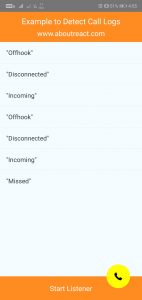

这是您在 React Native 中检测调用的方法。 如果您有任何疑问或想分享有关该主题的内容,您可以在下面发表评论或在此处联系我们。